HyperVM Installation with OpenVZ kernel!
![]() HyperVM is a flexible Virtualization Management System. Using HyperVM you can control your server farm from a single Console. HyperVM supports both OS level (OpenVZ) and Hardware level (Xen) virtualization.
HyperVM is a flexible Virtualization Management System. Using HyperVM you can control your server farm from a single Console. HyperVM supports both OS level (OpenVZ) and Hardware level (Xen) virtualization.
Installations
Installing HyperVM is quite easy! You need only a few commands to install it from your linux shell as root user. Basically, HyperVM installation consists of downloading either the hypervm-install-master.sh or hypervm-install-slave.sh from download page and execute. It will download all the required files and do the complete installation on itâs own.
How to?
SSH to your server as root
Let’s disable selinux. First edit /etc/sysconfig/selinux and changed the line to
selinux=disabled
Then save the file and exit. Run the following command:
setenforce 0
Now, lets download the master installation file using wget
wget http://download.lxcenter.org/download/hypervm/production/hypervm-install-master.sh
finally execute the file
The Unreal Universe
A Book on Physics and Philosophy
Pages: 292
(282 in eBook)
Trimsize: 6" x 9"
Illustrations: 34
(9 in color in eBook)
Tables: 8
Bibliography: Yes
Index: Yes
ISBN:
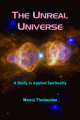
sh ./hypervm-install-master.sh --virtualization-type=VIR_TYPE
You will need to change VIR_TYPE explicitly! The alternatives are: xen/openvz/NONE. Here we will be using openvz. So the command will be:
sh ./hypervm-install-master.sh --virtualization-type=openvz
If you want to install hypervm on an existing system, just use virtualization-type=NONE, which will install just hyperVM components, and skip the virtualization components entirely.
HyperVM will install the openVZ/Xen kernel, but will not switch the default kernel. So to apply new kernel, you will have to manually edit the /etc/grub.conf, and change the index âdefault=1? to âdefault=0?, and reboot the machine.
Please note that, if you have other kernels, the index should vary. Just count the current kernel from 0 and set that as default.
After rebooting, just make sure you have the openVZ kernel by doing a
uname -a
Now you should be able to connect to âhttp://machine-name:8888?, and you will be presented with a login screen â the password would be âadminâ. Once you login, HyperVM will explicitly force you to change the password to something other than âadminâ.
If you can’t access, make sure port 8888 and 8887 are not close. You will also need to open 8889 when master and slaves are present! Open them on your firewall try again.

Notes?
- HyperVM supports the concept of multiple locations, and thus generally the question of harddisk partitioning is irrelevant. It is recommended to have a large / for openvz, since both /home and /vz will have files. You can just add another harddisk, mount it as a particular directory, and then add it to the list of locations. In other words, you can trivially distribute vpses across different harddisks/lvms. Also you can change the location of a vps from one harddisk to other from the CP itself. Go to vps home -> advanced -> change location.
- You should never run any other control panel other than hyperVM on the host server. That will unnecessarily introduce security risks, and in the case of openvz, since all the vps process are visible and accessible on the host server, starting and stopping of services on the host server will affect all the vpses too. If you need to run anything, create a special vps for it.
- If you want to have a cluster, you have to run âhypervm-install-slave.shâ in all the servers that you intend to make as slaves. Once âhypervm-install-slave.shâ is completed, you can add the server from the âadd serverâ page in the masterâs server page.
- You will need to open port 8889 which is whatâs used for communication between the master and slave. For file transfer, the slave will need to contact the masterâs 8889 port, so you will need 8889 open on both master and the slave. All communication is fully encrypted and secure.
a WordPress rating system
Related posts:
- HyperVM A multi-Virtualization Software: Boon For VPS Hosting Providers
- Practical experience of migrating from HyperVM to VDSManager
- Webmin & Usermin installation on OS X
- Views in BIND 9
- SSL Certificate Installation, Step by Step



































