Automatic Backup plan configuration in Enkompass!
Introduction to Enkompass
Enkompass is a control panel for Windows Server released by cPanel Inc. After having a great market share in Linux based systems, cPanel now drived to develop control panel for Windows Server systems. The look and feel of Enkompass also looks like the cPanel control panel for Linux systems. The simple yet powerful Enkompass interface offers a rich assortment of features that can save your business time and money.
Backup Configuration
Enkompass includes a backup configuration utility that lets server admin to configure all the properties of the backup routine. These properties are read each time the Enkompass backup routine starts a sweep to backup the account data.
For the reliability of your hosting it is recommend that you keep a monthly, weekly (at least 1) and daily (at least 2) backup for your clients sites. It will be a very good means of recovery if the files are damaged or lost due to hardware failure. In addition, please consider placing your backups on a separate local hard drive, raid cluster or NAS from where your clients’ files are hosted.
How to?
Login to Enkompass as administrator.
Click the link Configure Backup from the left side navigation panel. 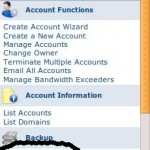 You will get a new page where you can configure Daily, Weekly and Monthly backups separately. Let’s configure the Daily backup first.
You will get a new page where you can configure Daily, Weekly and Monthly backups separately. Let’s configure the Daily backup first.
Daily Backup
Daily backups are taken on selected days! If you want to backup you data daily, check on all days. If we want to take backup on any specific day, choose those days by checking them on and keeping off rest! If you want to take backup on alternate day, check on Sun, Tue, Thus and Sat!
When you have completed with this part, your daily backup settings is finished!
Weekly Backup
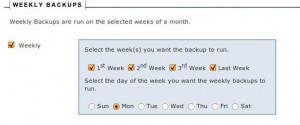 Weekly backups are taken once a week of selected weeks. For example, if you have choosen Tuesday to take weekly backup and have selected 1st and 3rd week, only two backups will be taken on the First Tuesday and 3rd Tuesday of the month. It is recommended that you take backup in all weeks.
Weekly backups are taken once a week of selected weeks. For example, if you have choosen Tuesday to take weekly backup and have selected 1st and 3rd week, only two backups will be taken on the First Tuesday and 3rd Tuesday of the month. It is recommended that you take backup in all weeks.
Monthly Backup
In the current release of Enkompass (1.0.12), there are two point of monthly backup. One is at the 1st of the month and another is middle of the month. I believe that are quite obvious for monthly backup settings. Select the point when you want to take monthly backup and you are done with your Monthly Backup settings!
Backup Path
 Now you need to tell Enkompass where your backups should be stored! Put the appropriate path of your backup location. It is always to avoid your system drive for backup purpose for a quite number of reasons.
Now you need to tell Enkompass where your backups should be stored! Put the appropriate path of your backup location. It is always to avoid your system drive for backup purpose for a quite number of reasons.
When you have done with all settings, hit the Save button. If everything correct, you will get a message like:
Backup Configuration Saved.
Now you can go to sleep with peace in mind that your backups are taking properly by Enkompass. However, it is very good that you manually verify all stored backups from time to time. Ultimately, its your and your clients’ data!
loading...
Related posts:

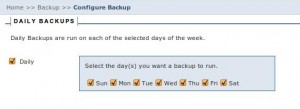






































These backups separate individually the information of each customer?
loading...
Alejandro: yes, they will separate the information of each customer.
loading...
Hello thanks for the great information. I have been scanning around for Data Storage anda I.T. stuff for my new office and stumbled onto this blog.
loading...